I started to use Windows 7 in 2010 when I installed a new PC computer. After not even trying completely Vista, it was time to move forward and I was pleasantly surprised by some of its news features, but some things could be improved. For this I collected a few tips and I share them here with you along with a few free utility programs I found.
Big thumbnails
Like many people I love the Windows 7 superbar with its ability to keep applications in a single location. But some people want to increase the size of the associated thumbnails. Alt+Tab Tuner is the right tool for this. You can change the size, the borders, everything. But some people will prefer the slightly simpler Taskbar Thumbnail Customizer.
Resource meters
If you are a control freak (at least when it comes to your computer), you like to have a permanent image of the resources used by your activity on Win7. You can always start with the Task Manager and the Resource Monitor (it has been much improved over the past Microsoft offerings). But why not go to a much higher level.
First, I propose a simple solution: GLINT which is offering local and remote monitoring of resources in the simplest of presentations.
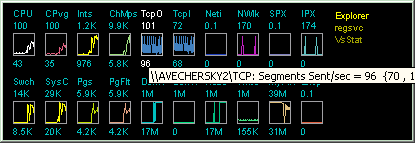
Then, if you really want to have a powerful tool, something customizable to a star level, go and fetch RainMeter. It’s a full system to produce a customized desktop including all kinds of meters and some people made it look really great (much better than the usual resource meter, free or not). See an example here:

Mouse gestures
Since I am a great fan of Opera, the free web browser with integrated “mouse gestures” engine (you can control it with mouse moves as much as with clicks in menus), I was interested in getting a good Windows-7-compatible solution to extend this to the full Win7 system.
StrokeIt 0.9.7 Home does exactly this. you install it and you start controlling your PC and many of its applications with just a few mouse strokes or mouse gestures (Click and hold down the right mouse button and then draw the mouse gesture you want performed. Drawing a big C will close the window below the cursor.) Try it! You’ll improve your productivity in ways you did not think possible.
If you feel that you could do the same using your finger on the trackpad of your laptop, just go and grab Scrybe. Really impressive stuff (even if it does not work with mouse yet).
Right-click optimizer
Now that your mouse is operating at full speed you will probably be interested in another performance tool. Let’s look at how you can optimize your right click menu into something really powerful. Right-click Extender 2 will add a few useful options.
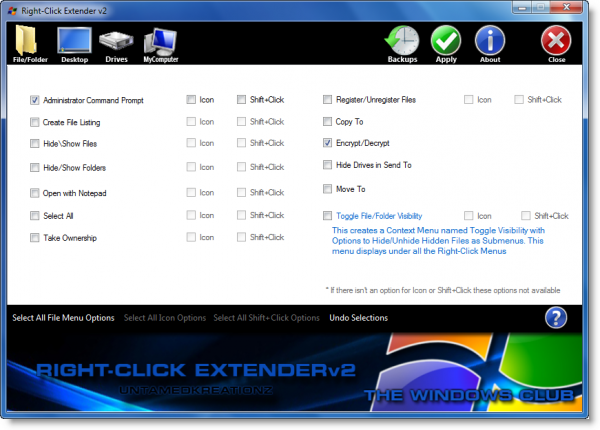
Understanding Win7 libraries
Libraries are a very useful feature of Windows 7, but -at first- I thought that it was difficult to grok, probably because it was changing a few of my habits. I appreciated reading a clear explanation in Understanding the Libraries Feature in Windows 7 (from How-to Geek).
Please, feel free to add your own in the comment section.
Leave a Reply